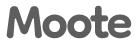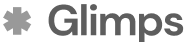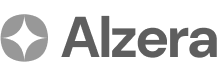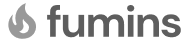Arvi Health User Management
User Management
This section provides detailed, step-by-step instructions for managing users within your Arvi Health organisation. As a Super Admin, you have the authority to build and manage your team by inviting new members and assigning them appropriate roles. Following these guides will ensure that your team can collaborate effectively while maintaining the security and integrity of your organisation’s data.
Creating Your Organisation Account: A Step-by-Step Guide
Your Arvi Health journey begins with the creation of an organisation account. This initial step is performed by the first user from your organisation, who will be designated as the Super Admin.
Step 1: Navigate to the Registration Page Open your web browser and go to the Arvi Health registration page.
Step 2: Complete the Sign-Up Form Fill in the required fields with accurate information:
- First Name: Your first name.
- Last Name: Your last name.
- Organisation Name: The official name of your healthcare organisation. This name will identify your workspace within the Arvi Health system.
- Email Address: A valid, working email address that you can access immediately.
- Password: A strong, secure password.
Step 3: Submit the Form Once you have filled in all the details, click the ‘Register’ or ‘Sign Up’ button to submit the form.
Step 4: Verify Your Email Address A confirmation email will be sent to the email address you provided. Open this email and click on the verification link to confirm your account. This step is crucial as it finalises the creation of your organisation in the system.
Step 5: Log In to Your Super Admin Account After successful verification, you can log in to your new Super Admin account and begin setting up your team.
Inviting Team Members (Doctors & Admins): A Step-by-Step Guide
As a Super Admin, you are responsible for onboarding your team members. Arvi Health uses a secure, invitation-only system for adding new users.
Step 1: Access Organisation Settings Log in to your Super Admin account and navigate to the Organisation Settings area. This is typically found in the main menu or under your profile.
Step 2: Go to Team Management Within Organisation Settings, select the Team Management tab.
Step 3: Invite New Users Click on the ‘Invite New User’ or a similarly labelled button. A dialog box or form will appear.
Step 4: Enter User Details
- Email Address: Enter the email address of the team member you wish to invite.
- Role: Select the appropriate role from the dropdown menu (either ‘Admin’ or ‘Doctor’
Step 5: Send the Invitation Click the ‘Send Invitation’ button. The team member will receive an email containing a unique link to create their Arvi Health account.
Managing User Roles & Access: A Step-by-Step Guide
Properly managing user roles is essential for maintaining a secure and efficient workflow. The Super Admin can assign and modify user roles as needed.
Step 1: Go to Team Management Navigate to the Team Management tab within your Organisation Settings.
Step 2: Select the User Find the user whose role you wish to change in the list of team members.
Step 3: Edit User Role Click on the ‘Edit’ or ‘Manage’ button associated with that user. You will see an option to change their role.
Step 4: Assign the New Role Select the new role from the dropdown menu and save the changes. The user’s permissions will be updated immediately.
Team Settings & Configuration: A Step-by-Step Guide
The ‘Team Management’ section provides a centralised hub for overseeing all user-related activities.
Step 1: View Your Team In the Team Management tab, you can view a complete list of all users in your organisation, their assigned roles, and their current status (e.g., ‘Active’ or ‘Invitation Pending’).
Step 2: Resend Invitations If a user has not accepted their invitation, you can click the ‘Resend Invitation’ button next to their name to send them another email.
Step 3: Remove Users To remove a user who is no longer part of your organisation, find them in the list and click the ‘Remove’ or ‘Delete’ button. You will be asked to confirm this action.
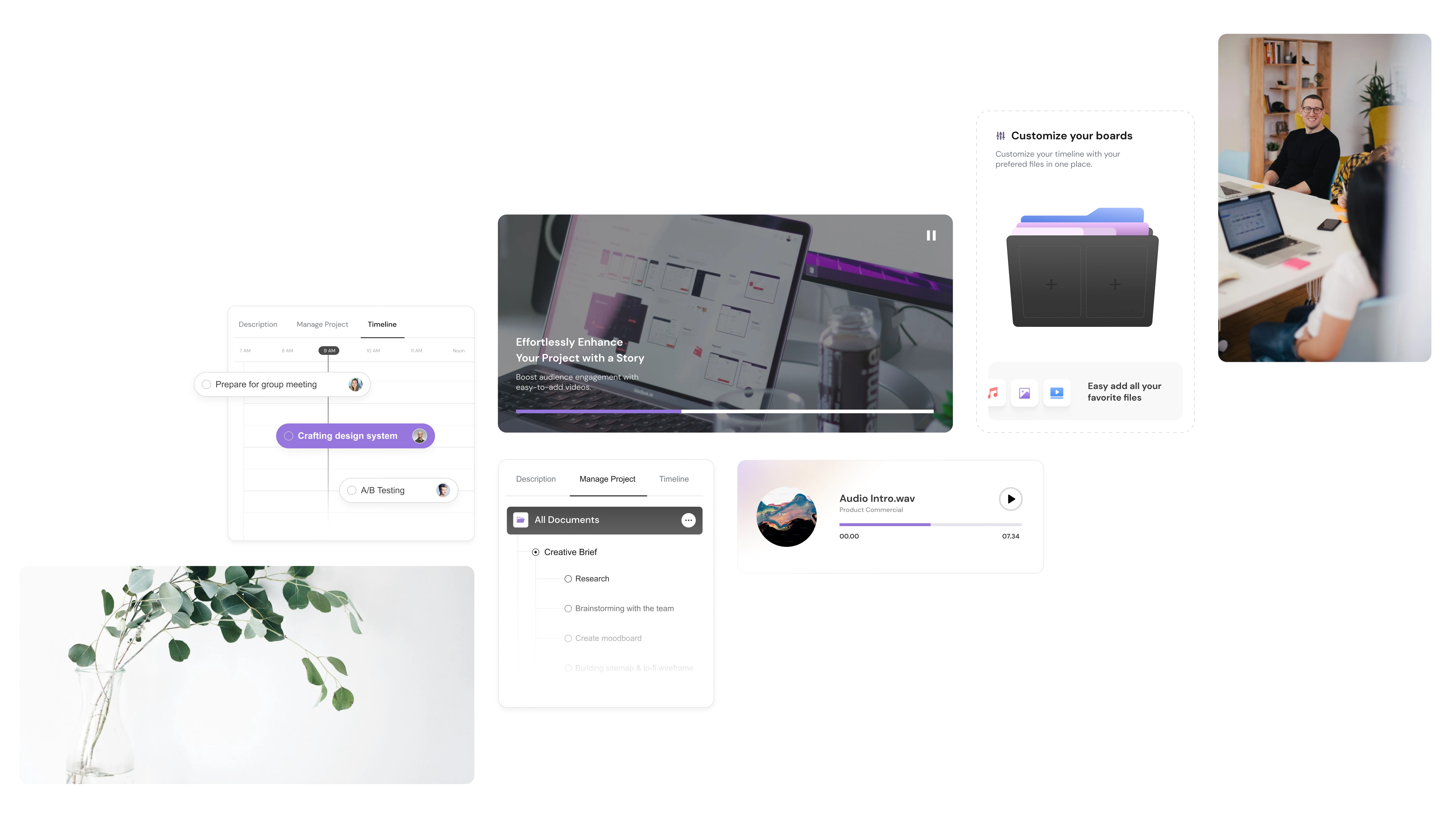
.avif)