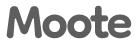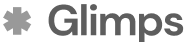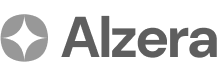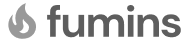Recording & Documentation
Recording & Documentation
This section provides a detailed walkthrough of the recording and documentation features within Arvi Health. The platform is designed to make the process of creating clinical documents as seamless as possible, from capturing audio to generating polished, professional letters. These step-by-step guides will cover how to start new recordings, upload existing audio files, and utilise the various letter types available in the system.
Starting New Recordings: A Step-by-Step Guide
Arvi Health allows you to record audio directly within the platform, which is ideal for dictating notes during or immediately after a patient consultation.
Step 1: Select a Patient Navigate to the patient’s profile for whom you wish to create a recording.
Step 2: Initiate a New Recording Within the patient’s profile, find and click the ‘Start New Recording’ button. This will activate the recording interface.
Step 3: Begin Dictation Ensure your microphone is properly connected and configured. Start speaking clearly to dictate your notes, observations, or the content of a letter.
Step 4: Pause and Resume (Optional) You can pause the recording at any time and resume when you are ready to continue.
Step 5: Stop and Save the Recording Once you have finished dictating, click the ‘Stop’ button. The recording will be saved to the patient’s profile, ready for letter generation.
Uploading Existing Recordings: A Step-by-Step Guide
If you have pre-existing audio files (e.g., from a digital voice recorder), you can upload them to Arvi Health for processing.
Step 1: Select a Patient Navigate to the profile of the patient to whom the recording pertains.
Step 2: Choose the Upload Option Find and click the ‘Upload Recording’ button.
Step 3: Select the Audio File An upload dialog will appear. Browse your computer to locate and select the audio file you wish to upload. The system supports various common audio formats.
Step 4: Confirm the Upload Once the file is selected, confirm the upload. The recording will be added to the patient’s profile.
Letter Types & Templates
Arvi Health offers a range of letter types to suit different clinical documentation needs. When you generate a letter, you will be prompted to select one of the following types:
- Name: Full or partial name of the patient.
- Date of Birth: The patient’s date of birth.
- Employment Date: The patient’s employment date.
- Medical Number: The patient’s unique medical record number.
AI Letter Generation Process: A Step-by-Step Guide
Once you have a recording (either newly created or uploaded), you can use Arvi Health’s AI-powered engine to generate a letter.
Step 1: Select the Recording From the patient’s profile, choose the recording you want to use for letter generation.
Step 2: Choose a Letter Type Select the appropriate letter type from the list of available options.
Step 3: Initiate Letter Generation Click the ‘Generate Letter’ button. The system will now process the audio using its AI engine. This process involves transcribing the audio and then structuring the content into a formatted letter based on the selected letter type.
Step 4: Wait for Processing The AI generation process takes a fixed time of approximately 70 to 90 seconds, regardless of the length of the recording. You can continue with other tasks while the letter is being generated.
Step 5: Review the Generated Letter Once the process is complete, the newly generated letter will be available for review in the patient’s record.
Editing & Regenerating Letters
Arvi Health provides flexibility in refining the AI-generated content.
- Editing: You can directly edit the text of a generated letter to make corrections, add information, or adjust the formatting.
- Regenerating: If you are not satisfied with the initial output, you can regenerate the letter from the original transcript. The system allows for up to five versions of a letter to be generated from the same recording. Please note that any manual edits made to a previous version will not be carried over to a regenerated version.
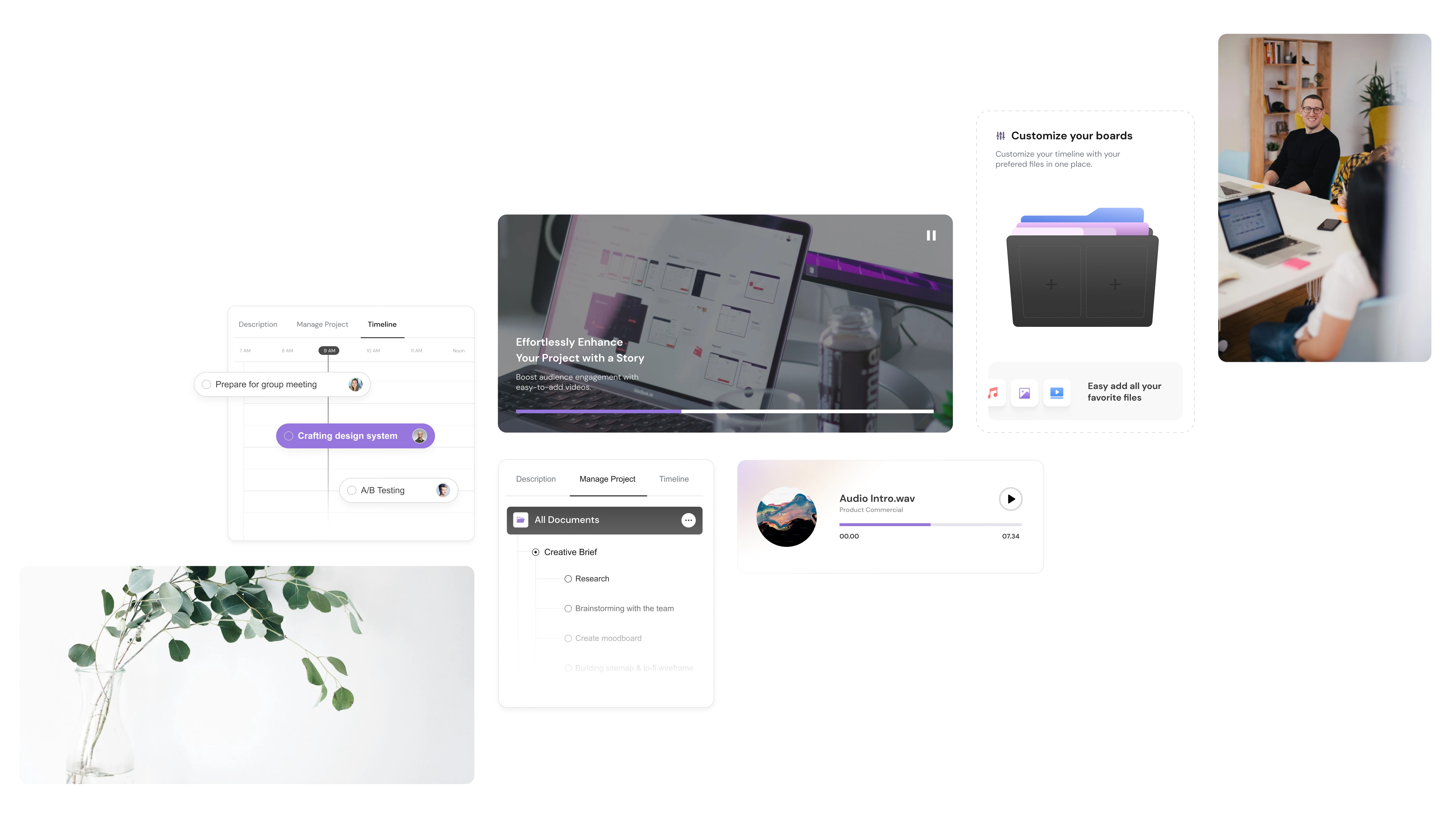
.avif)