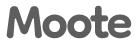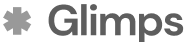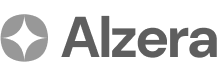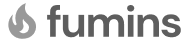Arvi Health User Management
Patient Management
This section provides comprehensive, step-by-step instructions for managing patient information within the Arvi Health platform. Effective patient management is a cornerstone of the system, and these guides will walk you through the essential processes of adding, searching for, and editing patient records. Whether you are adding a single patient or importing a large list, these instructions will ensure that you can manage your patient data accurately and efficiently.
Adding Patients Manually: A Step-by-Step Guide
For adding individual patients, the manual entry process is simple and direct.
Step 1: Navigate to the Patient Section Log in to your Arvi Health account and locate the ‘Patients’ or ‘Patient Management’ section from the main dashboard or navigation menu.
Step 2: Initiate New Patient Entry Click on the ‘Add New Patient’ or a similarly labelled button to open the patient creation form.
Step 3: Complete Mandatory Fields Enter the following mandatory information for the new patient:
- Given Name: The patient’s first name.
- Family Name: The patient’s last name.
- Date of Birth: The patient’s date of birth.
Step 4: Enter Optional Information (Recommended) To create a more comprehensive patient profile, it is recommended to fill in the optional fields, such as:
- Medical Number: The patient’s unique medical record number.
- Employment Date: The patient’s date of employment, if relevant.
- Health Fund Name: The name of the patient’s health fund or insurance provider.
- Address Details: The patient’s residential address.
- Referral Doctors: Information about any referring doctors.
Step 5: Save the Patient Record After entering all the necessary information, click the ‘Save’ or ‘Create Patient’ button to add the new patient to your records.
Importing Patients via CSV: A Step-by-Step Guide
For adding multiple patients at once, Arvi Health supports importing patient data from a CSV (Comma-Separated Values) file. This is an efficient way to populate your patient list quickly.
Step 1: Obtain the CSV Template To ensure proper data mapping, you must use the specific CSV file format required by Arvi Health. Contact your Super Admin or the Arvi Health support team to obtain the correct CSV template. The template will define the column headers for each piece of patient information.
Step 2: Prepare Your CSV File Open the CSV template in a spreadsheet application (such as Microsoft Excel or Google Sheets) and populate it with your patient data. Ensure that the data in each column corresponds to the correct header.
Step 3: Navigate to the Patient Import Section Log in to your Arvi Health account and go to the ‘Patients’ section. Look for an ‘Import Patients’ or ‘Bulk Add’ option.
Step 4: Upload the CSV File Click the ‘Upload CSV’ button and select the CSV file you prepared. The system will process the file and import the patient data.
Step 5: Verify the Imported Data After the import is complete, it is good practice to review the patient list to ensure that all data has been imported correctly and that there are no errors.
Patient Search & Navigation: A Step-by-Step Guide
Finding specific patient records is quick and easy with Arvi Health’s search functionality.
Step 1: Access the Patient List Navigate to the ‘Patients’ section to view your list of all patients.
Step 2: Use the Search Bar Locate the search bar, which is typically at the top of the patient list. You can search for patients using various criteria, including:
- Name: Full or partial name of the patient.
- Date of Birth: The patient’s date of birth.
- Employment Date: The patient’s employment date.
- Medical Number: The patient’s unique medical record number.
Step 3: Filter and Sort Results (Optional) Some views may allow you to filter or sort the search results to further refine the list.
Editing Patient Details: A Step-by-Step Guide
You can easily edit patient information to keep your records up-to-date.
Step 1: Find the Patient Use the search functionality to locate the patient whose record you wish to edit.
Step 2: Open the Patient Profile Click on the patient’s name to open their detailed profile page.
Step 3: Edit the Information Click the ‘Edit’ button. The fields will become editable. Make the necessary changes to the patient’s information.
Step 4: Save Your Changes Once you have finished editing, click the ‘Save’ button to update the patient’s record.
Managing Patient Records
In addition to basic details, the patient profile allows you to manage other important information:
- Adding Addresses: You can add and manage multiple addresses for a patient.
- Adding Referral Doctors: Keep track of all doctors who have referred the patient.
- Viewing Last Documents: The patient profile provides quick access to the most recent documents and letters generated for that patient.
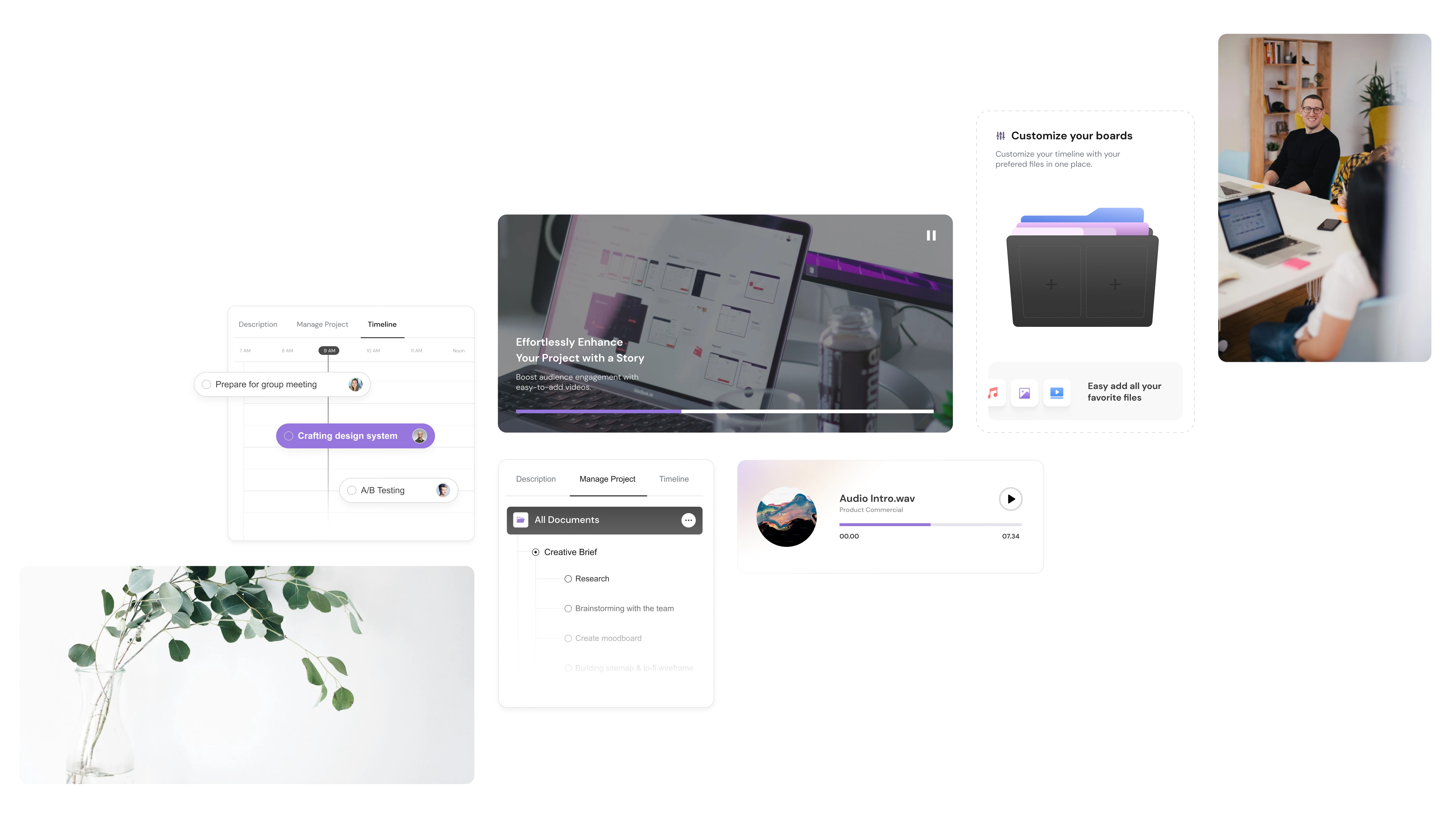
.avif)