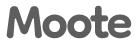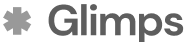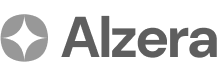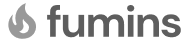Arvi Health Letter Management
Letter Management
This section provides step-by-step guidance on managing the letters you generate within Arvi Health. After a letter has been created by the AI, it enters a workflow that includes review, approval, and, if necessary, revision. These tools are designed to ensure that all documentation meets your standards of quality and accuracy before being finalised and sent.
Reviewing Generated Letters: A Step-by-Step Guide
Every letter generated by the AI should be carefully reviewed to ensure its content is accurate and complete.
Step 1: Access the Letter Navigate to the patient’s profile and locate the newly generated letter in their list of documents.
Step 2: Open the Letter Click on the letter to open it in the editor view.
Step 3: Read and Verify Read through the entire letter, checking for:
- Accuracy of Information: Ensure all names, dates, medical details, and other facts are correct.
- Completeness: Check that all necessary information from the recording has been included.
- Clarity and Grammar: Review the letter for readability, grammar, and spelling.
Step 4: Edit as Needed If you find any errors or omissions, you can directly edit the text within the editor. The editing tools function like a standard word processor.
Approval Workflow: A Step-by-Step Guide
Once a letter has been reviewed and is deemed ready, it can be approved.
Step 1: Final Review Perform a final review of the letter to ensure all edits are correct.
Step 2: Approve the Letter Click the ‘Approve’ button. This action finalises the letter and moves it to the ‘Approved’ section of the patient’s record, indicating that it is ready to be sent or archived.
Draft Management: A Step-by-Step Guide
If a letter is not yet ready for approval, or if you are unsatisfied with the generated output, you can move it to the draft section for further work.
Step 1: Identify the Letter Locate the letter you wish to mark as a draft.
Step 2: Move to Drafts Click the ‘Move to Drafts’ or ‘Save as Draft’ button. The letter will be moved out of the main workflow and into a separate ‘Drafts’ section. This allows you to keep your active work area clean while saving letters that require more significant revision for later.
Version Control (Up to 5 Versions): A Step-by-Step Guide
Arvi Health’s regeneration feature allows you to create multiple versions of a letter from the same audio recording.
Step 1: Select the Original Recording Go back to the original recording that was used to generate the letter.
Step 2: Regenerate the Letter Click the ‘Regenerate Letter’ button. The AI will re-process the audio and create a new version of the letter. You can repeat this process up to four more times, for a total of five versions.
Step 3: Compare Versions Each version will be saved, allowing you to compare the different outputs and choose the one that best suits your needs. Remember that manual edits are not carried over between regenerated versions.
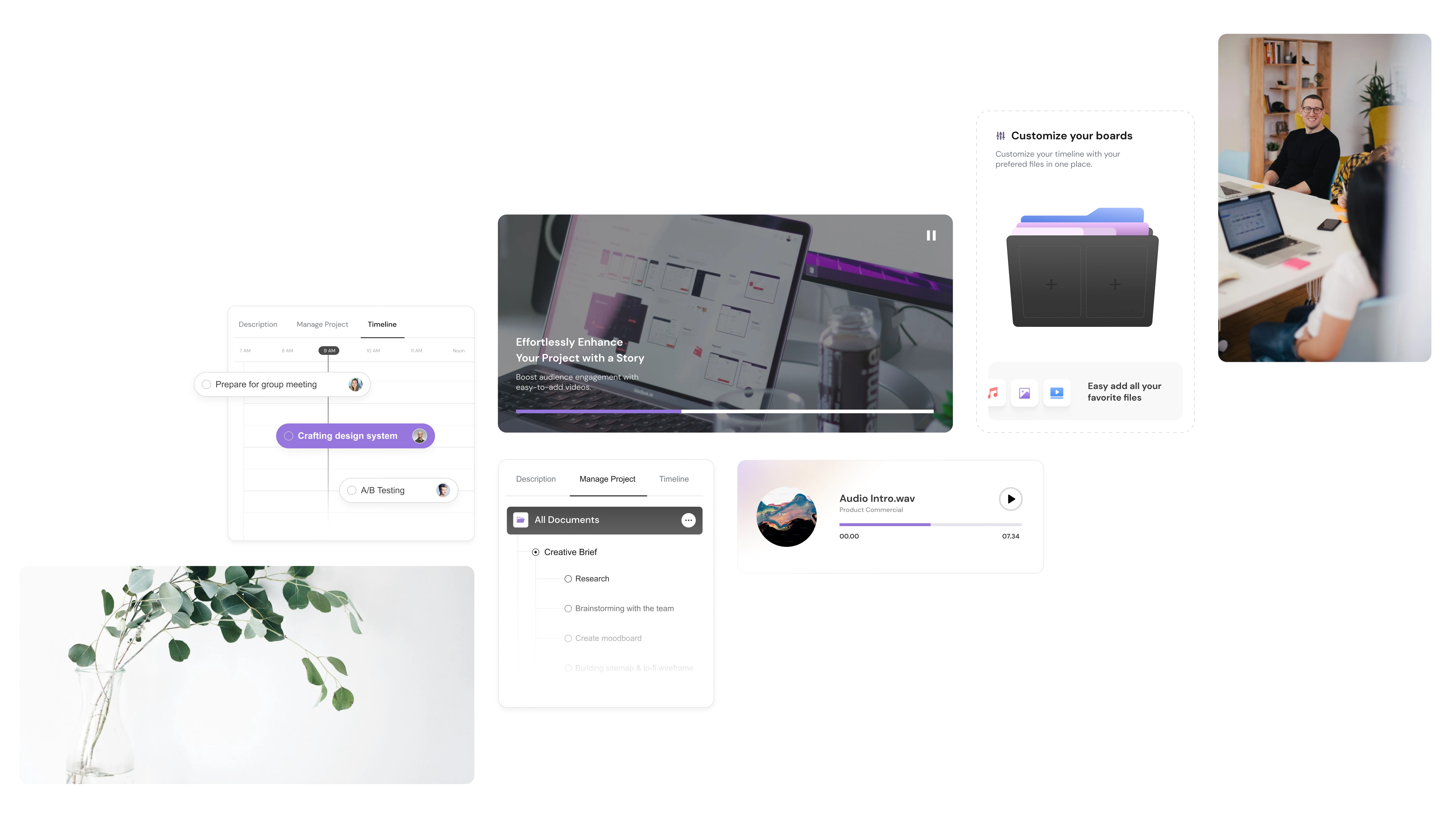
.avif)