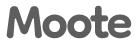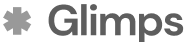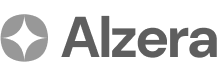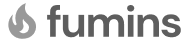Arvi Health Communication & Export
Communication & Export
This section explains how to share and export your finalised letters from Arvi Health. Once a letter has been approved, you have several options for distributing it to other healthcare providers or for your own records. These step-by-step guides will cover sending letters via email, exporting them as PDFs, and managing your email templates.
Sending Letters via Email: A Step-by-Step Guide
Arvi Health allows you to send letters directly from the platform to one or more recipients.
Step 1: Select the Approved Letter Navigate to the patient’s record and find the approved letter you wish to send.
Step 2: Initiate the Sending Process Click the ‘Send’ button. This will open the email interface.
Step 3: Choose an Email Template Select an appropriate email template from the dropdown menu. Email templates can be pre-configured in your profile settings and can include standard text and your signature.
Step 4: Enter Recipient Email Addresses In the ‘To’ field, enter the email address(es) of the recipient(s). You can send the letter to multiple recipients by separating their email addresses with a comma. Please note that the system does not currently support CC or BCC functionality.
Step 5: Send the Email Click the ‘Send’ button to dispatch the email. The letter will be sent as an attachment or embedded in the email, depending on the template settings.
PDF Export & Printing: A Step-by-Step Guide
You can download a PDF version of any letter for your own records or for manual distribution.
Step 1: Open the Letter Select the letter you wish to export.
Step 2: Choose the Download/Print Option Click the ‘Download as PDF’ or ‘Print’ button. By default, the PDF will be generated without a signature or organisation logo unless these have been configured in your templates.
Step 3: Save the PDF Your browser will prompt you to save the PDF file to your computer. Choose a location and save the file.
Email Templates & Signatures: A Step-by-Step Guide
Creating email templates can save you time when sending letters.
Step 1: Access Profile Settings Navigate to your profile settings.
Step 2: Go to Template Management Find the section for managing email templates or signatures.
Step 3: Create a New Template Click ‘Create New Template’. You can then define the template name, the body of the email, and add your digital signature.
Step 4: Save the Template Save the template. It will now be available for selection when you send letters via email.
Managing Recipients
When sending emails, it is important to ensure that you have the correct email addresses for your recipients. Double-check all email addresses before sending to ensure that confidential patient information is delivered to the intended recipient.
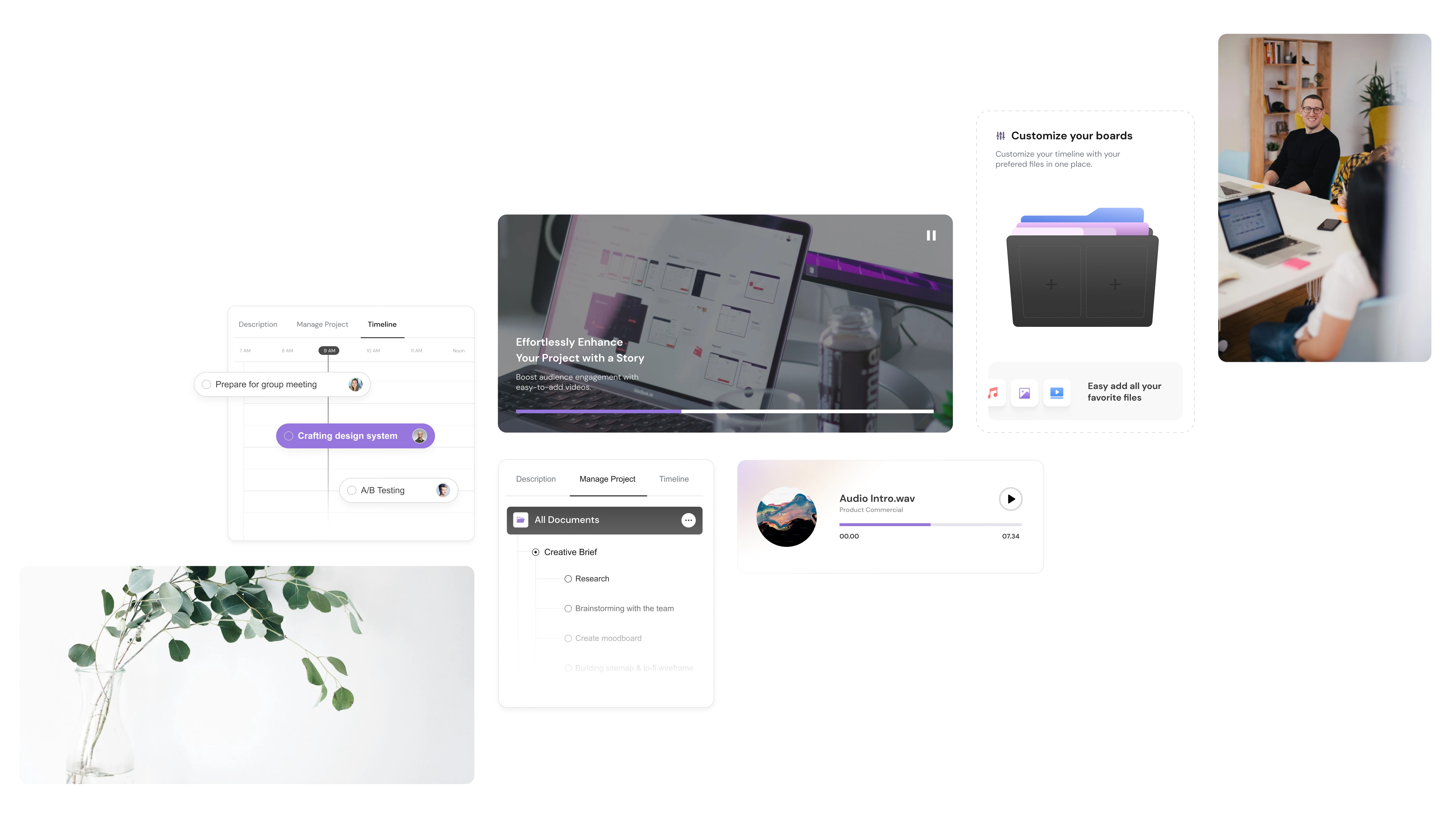
.avif)